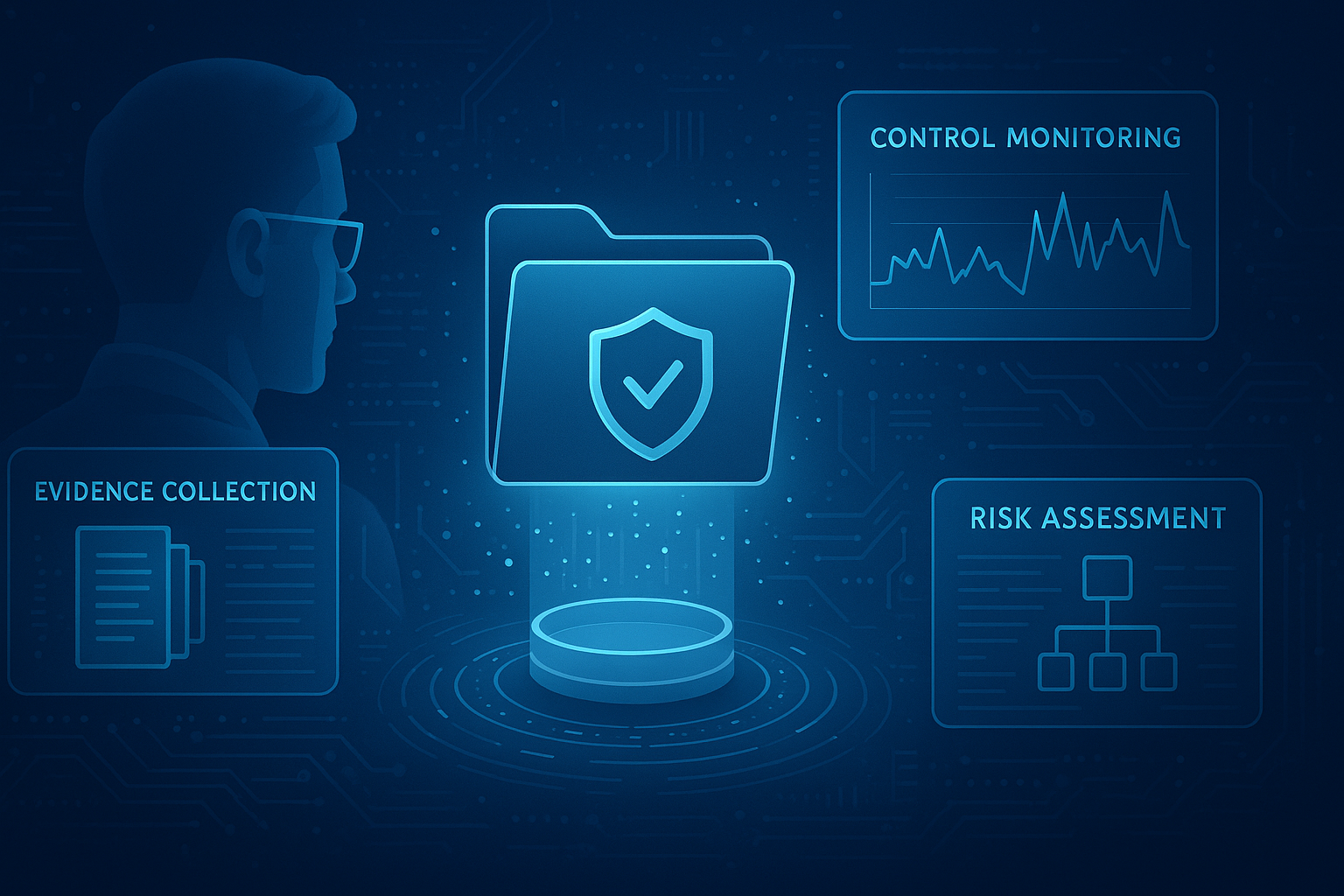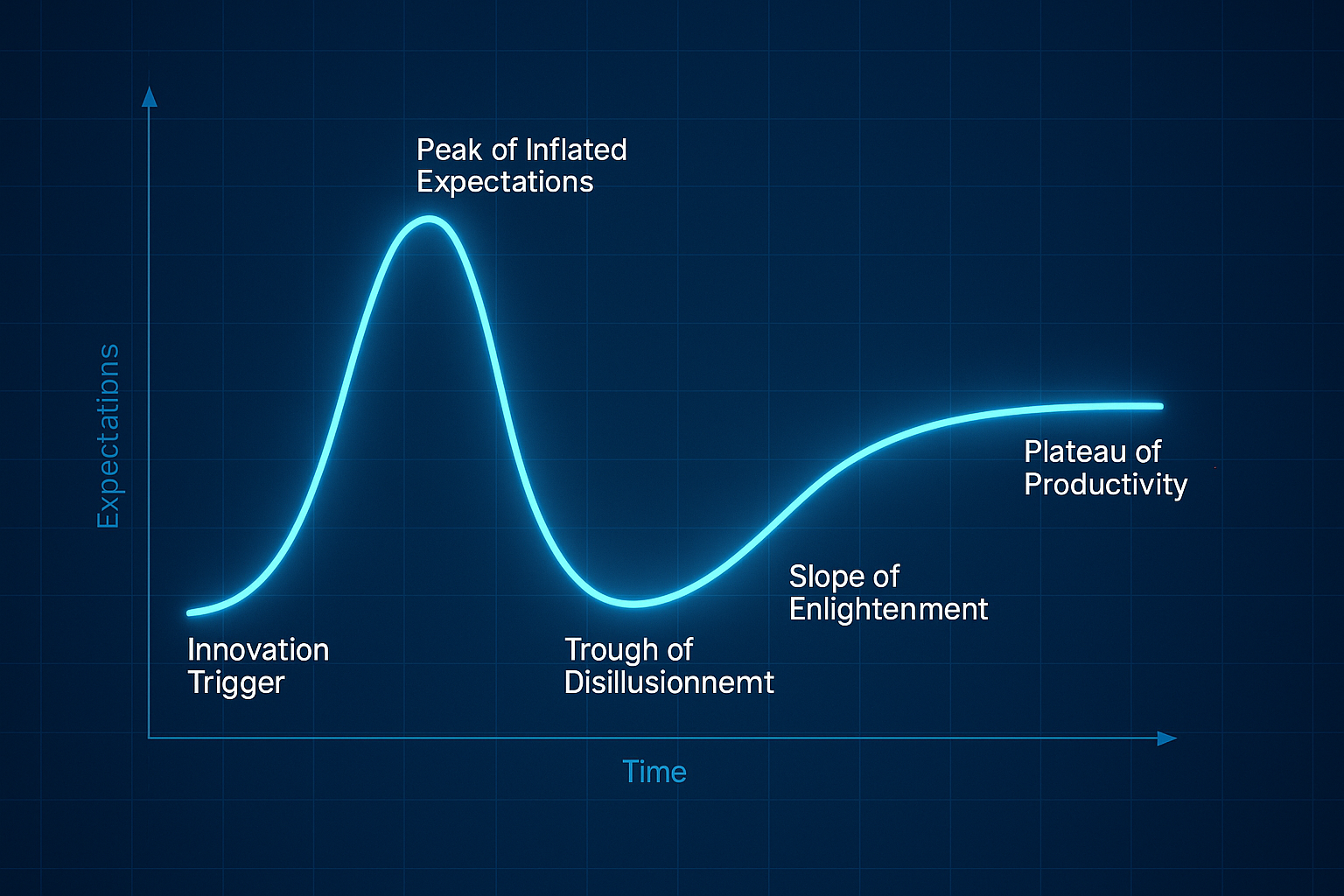Gain visibility through expandable graphics and improved search filters!
"What is this? A dashboard made for ants? How can we be expected to report risk to our executives if we can't even see what the risks are inside the graphs? The graphics have to be at least three times bigger than this!"
OK, Zoolander, we hear you.
Here at CyberSaint, we understand the importance of visibility and transparency, especially regarding risk reporting. You shouldn't have to squint, lean in, turn your head sideways, and cover one eye to be able to read your dashboards, and searching for essential metrics shouldn't be like looking for a needle in a haystack. Ain't nobody got time for that!
That's why our latest release focuses on features like pagination, search filters, and expandable graphics, among other things.
Continue reading below to see how our latest features and updates are making things bigger and better.
Featured Updates:
- Risk Register
- Expandable Graphics
- Search Filters
- User Filters
- Tag Group Filters
- Scoring
- Supplemental Scoring
- Teams
- Framework Assignment
Expandable Graphics
The riskier the business is, the bigger the dashboard should be, right? Trailing dots and overlapping text can make it difficult to read your dashboard graphics. However, our latest update organizes the chaos into an expandable representation that makes it easy to view which risks pose the biggest threat to your environment.
To expand a graphic within the Risk Register, click the expand icon to the right of the graphic’s title. This will launch a pop-up window displaying the graph on a larger scale.
Search Filters
User Filters
Are you managing a large team of people? Need to change their permission level or see when they last logged in? Now you can! Administrators and Observers can filter the user list by name, email, role, and status with added pagination and search functionality.
Navigate to the ‘Administration’ tab and select ‘Users’ from the drop-down to access the user list.
Select the fields you want to filter by and click the blue ‘Search’ button below the ‘Name’ field to filter the user list. Note: Multiple filters can be applied at the same time for each field.
Select the white ‘Reset’ button below the ‘Name’ field to clear all filters and return to the original user list.
Want to filter by something other than name, email, role, or status? Stay tuned! Additional filters will be added in future releases.
Tag Group Filters
Assessment tags are a handy way to identify common attributes among assessments and aggregate data within the Governance Dashboard for reporting, but that’s not all they can do! Assessment tags can also be used to search for a particular assessment within the assessment library. With tags now organized into their respective groups within the filter dropdown, searching for an assessment is easier than ever.
To access the assessment library, either click the ‘Assessments’ tab in the home navigation bar at the top of the page or, if you’re an Administrator or an Observer, you can also access the assessment library by navigating to the ‘Administration’ tab and selecting ‘Assessments’ from the dropdown.
To filter the assessment list by Tags, click into the ‘Tags’ field to display the dropdown of tag groups. Select the tags you want to filter by and click the blue ‘Search’ button at the top left of the assessment list. Note: Multiple tag filters can be applied at the same time.
To clear all filters and return to the original assessment list, select the white ‘Reset’ button at the top left of the assessment list.
Scoring
Supplemental Scoring
Have additional criteria beyond current and target compliance that you want to assess for each control action in your assessment? For example, was the control action compliant at the time of the assessment, or was remediation required? Is implementation of the control mature or ad-hoc? Now, Administrators can define additional assessment criteria with supplemental scoring!
To create a supplemental scoring model, follow the guidance outlined below.
- Navigate to the ‘Administration’ tab and select ‘Supplemental Scoring’ from the drop-down.
- Click the blue ‘Create Scoring Model’ button in the top right corner of the page.
- Populate the ‘Label’ field with a name for your supplemental scoring model and create the response options for the model.
Label is the text that will appear on the response option itself.
Value is how the response option will contribute to the score of the control action if selected.
Tool Tip is the guidance that will appear when a user hovers over a response option and should indicate what criteria needs to be met for that response option to be applicable.
Rearrange the response options as appropriate. To reorder response options, click and drag the dots to the right of the label of the option you wish to move.
- Click the blue ‘Create Scoring Model’ button below the response options.
To delete a supplemental scoring model, navigate back to the main ‘Supplemental Scoring’ page and click the trashcan icon to the right of the model you wish to delete. Note: Supplemental scoring models that are currently in use cannot be deleted. If you want to delete an active supplemental scoring model, please contact your CyberSaint Customer Success Manager.
Supplemental scoring models are applied at the framework level when you add a framework to your framework library. To add a supplemental scoring model to a framework, follow the guidance outlined below.
- Navigate to the ‘Administration’ tab and select ‘Frameworks’ from the dropdown.
- Click the blue ‘Add Framework’ button in the top right corner of the page.
- Select the framework you wish to add from the dropdown menu.
- Click the ‘Edit’ link to the right of the ‘Supplemental Score Model’ section.
- Select the supplemental score model you wish to add from the pop-up window that appears on the right-hand side of the screen.
Note: Only one supplemental score model can be added to a framework. To view the tooltips for a supplemental scoring model, hover your cursor over the corresponding response option.
- Click the blue ‘Add Framework’ button at the bottom left of the framework details.
Note: If you wish to apply a supplemental scoring model to an existing framework in your library, please contact your CyberSaint Customer Success Manager.
Teams
Framework Assignment
Not all teams require the same frameworks. One team may require access to five frameworks, while another only needs access to one. To help clear the clutter and make it easier for teams to discern which frameworks they should be using when creating an assessment, we’ve granted Administrators the ability to manage framework access. By limiting teams’ access to frameworks, you can ensure that teams only see and leverage the frameworks that are relevant to their engagements.
To manage framework access, follow the guidelines outlined below.
- Navigate to the ‘Administration’ tab and select ‘Teams’ from the dropdown...
- From the team's list, click the ‘Manage’ link to the right of the team you wish to select frameworks for.
- Navigate to the ‘Frameworks’ tab within the ‘Manage’ page and click the blue ‘Edit’ button in the bottom left corner.
- Check the box for ‘Restrict this team to the specified frameworks’ and select which frameworks you want the team to have access to from the dropdown.
- Click the blue ‘Submit’ button below the ‘Team Assigned Frameworks’ dropdown.
Note: If a user is a member of multiple teams, they will see all frameworks those teams have been given access to. Administrators will continue to see all frameworks.
That's all for our November update. Want to see new product features as soon as they're live? Subscribe to our blog below to get updates right to your inbox!

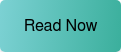



.png)
.png)
.png)
%201.png)
.png)